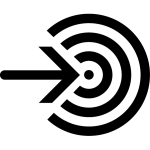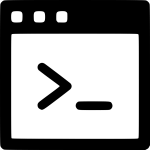OCR Console: Integration of text and barcode recognition into your applications without programming effort
Efficient conversion of business-critical documents
Convert image documents and PDF files into editable digital formats, directly from a scanner or from image files. Save them in a multitude of formats: DOCX, PDF, XML and many more. Ready for editing, sharing and archiving.
Batch conversion with automatic document separation
Divide batches of scanned, multi-page documents into individual documents by the number of pages or by barcodes or separation words. The ideal preparation for later archiving.
Fully automatic, embeddable processing without interaction
Add OCR functionality to existing business solutions. Automatically call parameterised processes from within your document workflow. Ideal for unattended processing on servers and within batch scripts.
Usage
OCR Console is a command line program without any graphical user interface. Instead, you use the textual input of a command line window. To integrate the applications into your workflow no changes to your software are necessary in most cases. All features can be used without any programming knowledge.
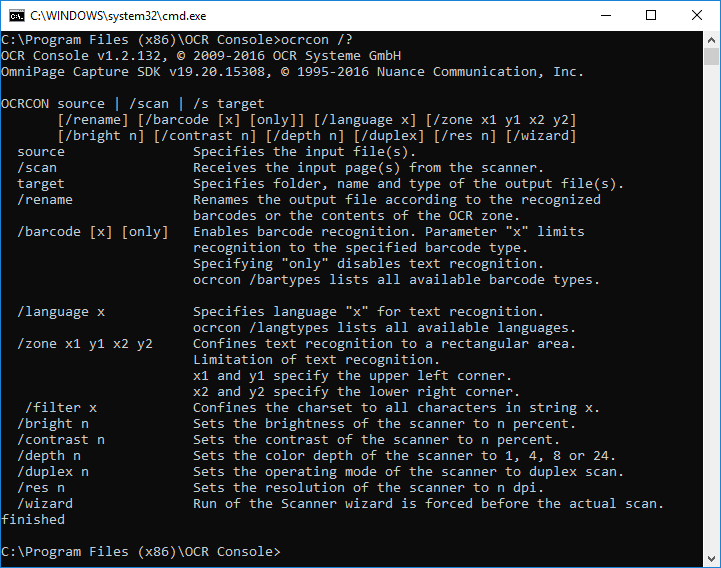
Download & Licensing
OCR Console will be delivered and installed by download. Before you can use it productively the program must be activated once. This requires an Internet connection on the same or another computer. The license file shipped with the program and activated during the installation will determine its feature set.
Trial version
We offer a timely limited, fully functional trial version of OCR Console. The trial version enables you to thoroughly test all features of the product for a period of 30 days.
Application scenarios
Data & Facts
Our customers


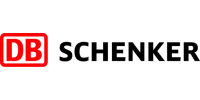



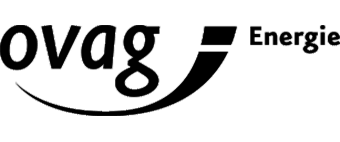





Licensing options
The version determines the feature set. The following prices are valid for desktop applications with a maximum throughput of 25,000 pages per month. To acquire a server version with a higher or unlimited page throughput please send us a short request from our contact page.
Barcode
-
Import via:
- Scanning
- Image files + PDF
-
Text recognition (OCR)
-
Barcode recognition
-
Export as:
- Editable text file (CSV, TXT, HTML, XML, DOC/X, RTF, XLS/X, …)
- Image file (JPG, BMP, PNG, TIFF, …)
-
Export as PDF, PDF/A, XPS
OCR
-
Import via:
- Scanning
- Image files + PDF
-
Text recognition (OCR)
-
Barcode recognition
-
Export as:
- Editable text file (CSV, TXT, HTML, XML, DOC/X, RTF, XLS/X, …)
- Image file (JPG, BMP, PNG, TIFF, …)
-
Export as PDF, PDF/A, XPS
OCR + Barcode
-
Import via:
- Scanning
- Image files + PDF
-
Text recognition (OCR)
-
Barcode recognition
-
Export as:
- Editable text file (CSV, TXT, HTML, XML, DOC/X, RTF, XLS/X, …)
- Image file (JPG, BMP, PNG, TIFF, …)
-
Export as PDF, PDF/A, XPS
OCR + PDF + XPS
-
Import via:
- Scanning
- Image files + PDF
-
Text recognition (OCR)
-
Barcode recognition
-
Export as:
- Editable text file (CSV, TXT, HTML, XML, DOC/X, RTF, XLS/X, …)
- Image file (JPG, BMP, PNG, TIFF, …)
-
Export as PDF, PDF/A, XPS
OCR + PDF + Barcode
-
Import via:
- Scanning
- Image files + PDF
-
Text recognition (OCR)
-
Barcode recognition
-
Export as:
- Editable text file (CSV, TXT, HTML, XML, DOC/X, RTF, XLS/X, …)
- Image file (JPG, BMP, PNG, TIFF, …)
-
Export as PDF, PDF/A, XPS