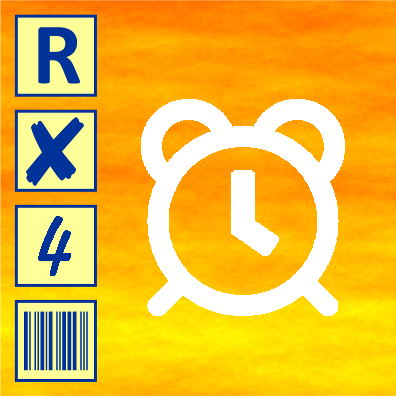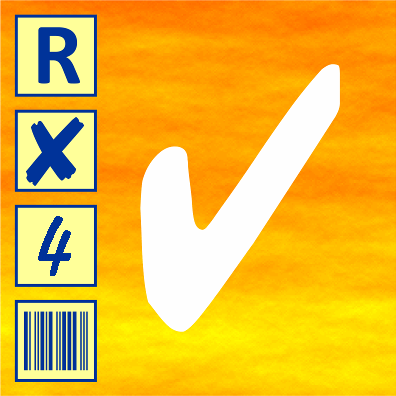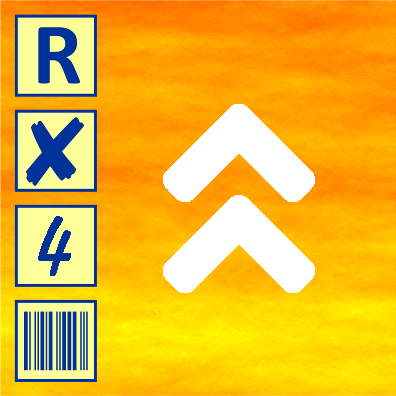FormPro – Scan and Capture Data from Questionnaires, Surveys and Forms
Use FormPro to scan filled-out forms and questionnaires and capture their data entries automatically. Printed text, handwritten numbers, check marks and barcodes will be recognized and exported into a database or file for later evaluation and analysis.
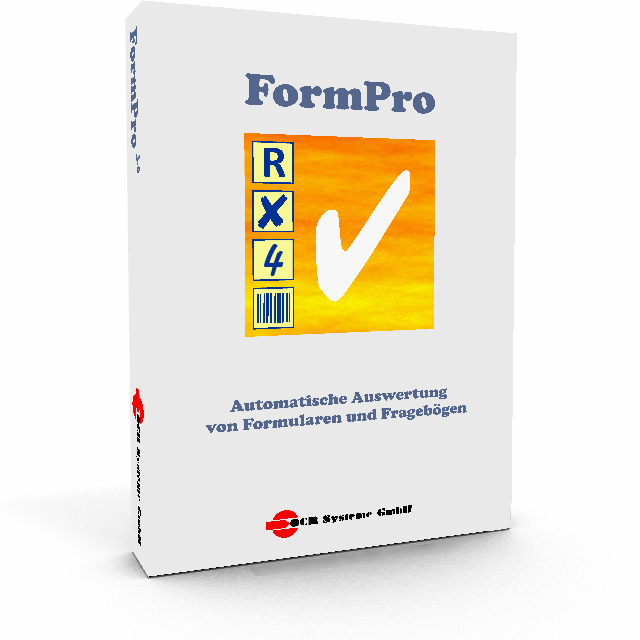
Capture Form Data Faster
FormPro is a Windows software for automated data capturing from filled-out forms, questionnaires and structured documents of all kinds. Data that until recently had to be typed in manually can now be captured automatically and be saved into a CSV file, Excel table or database. FormPro further accelerates data capture by providing smart correction facilities.
Your Benefits from FormPro
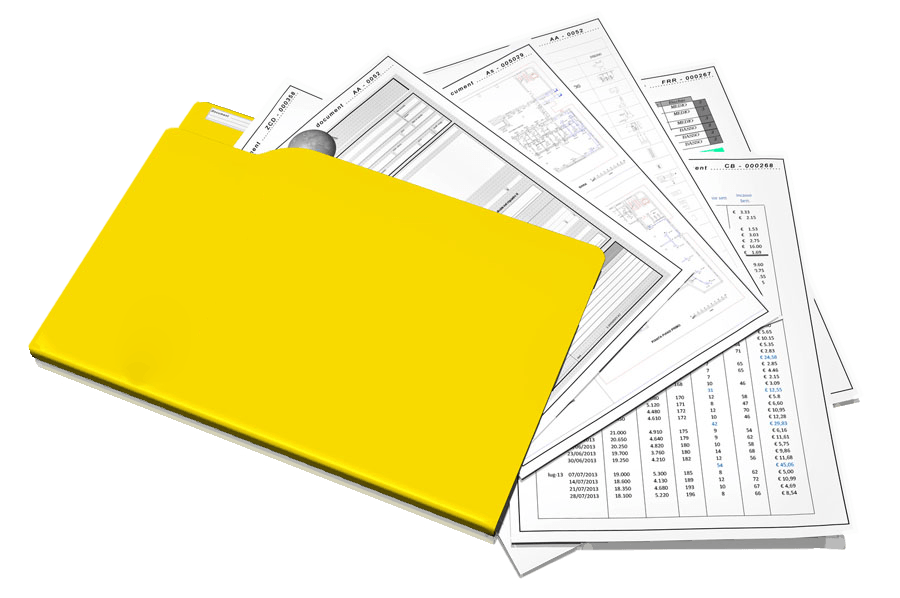
Step 1: Form Definition
For each different form layout you have to define a blank form with a form template. At this stage, you have to mark the form fields to be recognized and determine if they will contain printed or handwritten entries, check marks or barcodes.

Step 2: Scan Forms, Process Image Files or Monitor Folders
As soon as the form template has been defined you can proceed with the processing of the filled-out forms. The pages can be scanned directly or imported from image files. Alternatively, the program can monitor a network folder and import all image files stored there by a scanner or multi-function device.


Step 3: Efficient Verification and Correction
While processing scanned forms or afterwards the contents of all form fields can be compared against the corresponding image sections and be corrected, if necessary. To guide you through this phase FormPro provides different views for values and the corresponding image sections. With only a few key strokes you can verify and correct the values of a certain form field across many records.
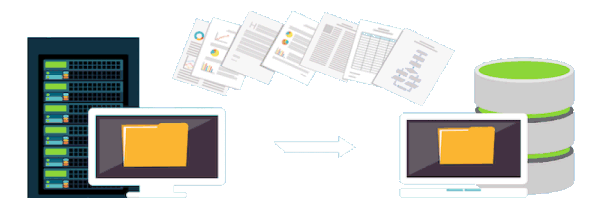
Step 4: Export Data and Archive Images
As soon as the data has been verified it can be exported to the final database, Excel table or CSV file. At this step, the scanned images can be archived and additional information like user name, date, time and notes can be added to the database records.
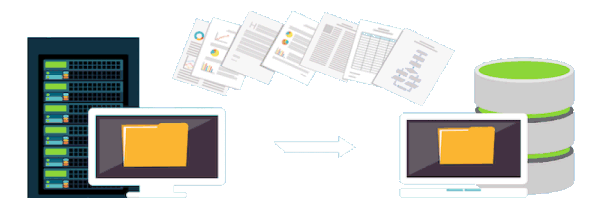

System Requirements
FormPro achieves all this without any special hardware. All you need is a standard Windows computer and a scanner with an automatic document feeder. This can be a traditional document scanner for the desktop or a multifunctional device.