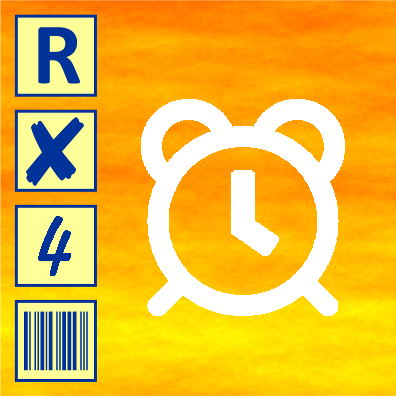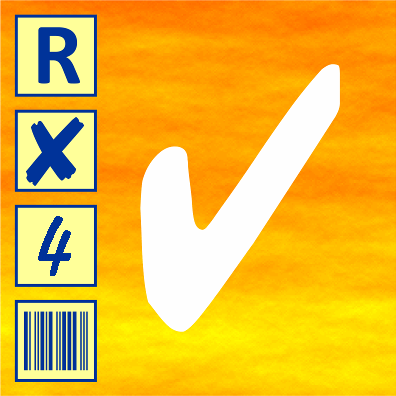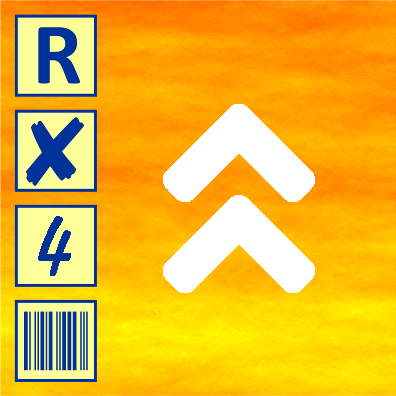Capturing and Evaluating Surveys and Questionnaires with FormPro
In this article we show you how filled-out questionnaires, surveys and forms can be captured fully automatically with our software FormPro. We start with designing the optimal form layout and guide you from creating a reading template to scanning filled-out documents and finish off with data extraction.
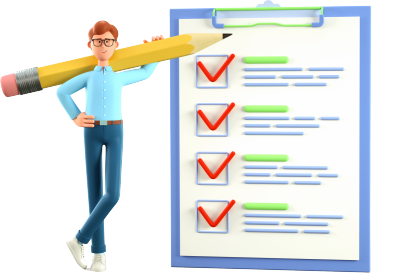
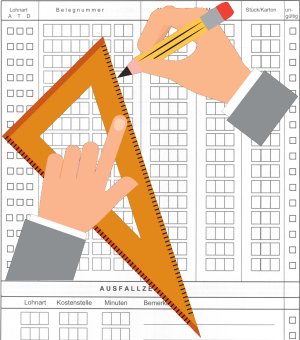
Optimal Layout Design
As one of its many strengths FormPro does not impose any restrictions on the design of your questionnaires or surveys. Neither must your pages contain any special markers for their automatic distinction or adjustment nor do the checkmarks have to adhere to a pre-defined grid. Furthermore, you do not have to use FormPro to design your questionnaire but can scan it or import it from a PDF file. In most cases you can use your existing layout without any modifications. This enables you to use FormPro even when your questionnaires have already been printed and distributed to the participants of your survey.
However, if you are in the comforting situation to have influence on the design of the questionnaire you should pay attention to the following hints. This will make it easier for your participants to fill out the questionnaires and will later reduce the processing efforts considerably.
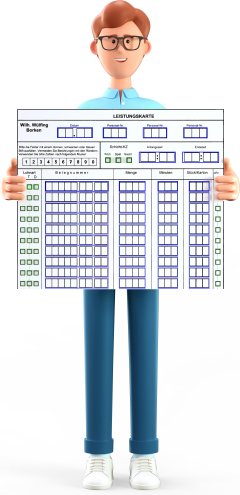
Creating Reading Templates
Befor you can start with capturing and evaluating filled-out questionnaires and surveys you must create a reading template in the definition mode of FormPro. This template consists of a blank form with all pages of the questionnaire, the positions of the capturing fields and a link to a database, CSV file or Excel sheet to export your data to. Please have a look at the following tips before you create your first reading template!

Scanning Questionnaires
To scan the filled out questionnaires you can use a document scanner with automatic document feeder (ADF) or a multi-functional device (MFP). Which kind of device you use only has a minor impact on the quality of the result as the requirements on image quality are rather low for data capturing. If your scanner is connected to your computer via USB or is within the same network you can control it directly from FormPro. In all other cases, you should scan your documents with some other software or directly on the multi-functional device and save the pages batch-wise in PDF or TIFF format. Before you start, however, please consider the following hints!

Capturing Data
The decisive step of each survey evaluation is the extraction of data and the conversion of images into records. This takes place in the processing mode of FormPro when filled-out questionnaires are scanned or image files are processed. In this phase, page by page will be adjusted, assigned to the corresponding page of the blank form and analyzed in detail. The data entries and checkmarks will be recognized using OCR, ICR, OMR and barcode technology.
As a result, FormPro will create one record per questionnaire and will arrange these records in a table. When you click on any value the corresponding image section of the scan will be displayed next to the table making the original documents dispensable. Any unrecognized values or ambiguous checkmarks will be displayed in red and can be selected by pressing the Enter key. Once you have verified and corrected the data you can export your records into a database, Excel sheet or CSV file and start with your actual evaluation.
Licensing FormPro
You can rent FormPro for a limited period or acquire an unrestricted purchase license.